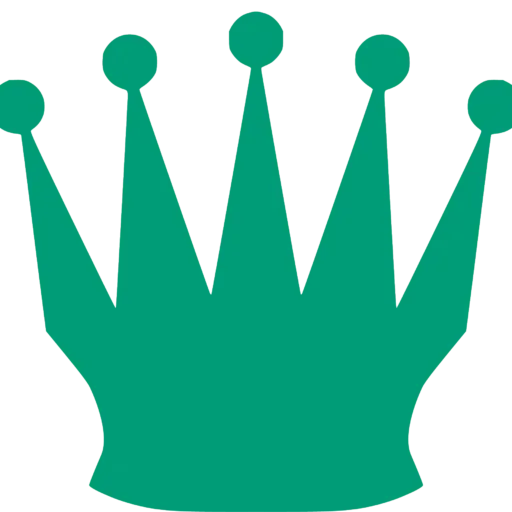Ceres (short for “Chess Engine for Research”) is a modern, open-source chess engine that blends Monte Carlo Tree Search (MCTS) with deep neural networks. Rather than relying on classic alpha-beta search, Ceres uses a search strategy inspired by AlphaZero, making it particularly interesting for research, analysis, and advanced users. This guide breaks down what Ceres is, its defining features, strength, how to install it, and tips on using it effectively.
What Is Ceres?
Ceres is a UCI-compliant chess engine developed by the GitHub user dje-dev. It’s built in C# (.NET) and designed not just as a pure engine, but as a research platform. Its main innovation is combining MCTS (Monte Carlo Tree Search) with neural network evaluation, similar in spirit to AlphaZero and Leela Chess Zero (Lc0).
Ceres also provides a modular, flexible framework: it has APIs and tools for engine researchers (for example, to run self-play, test new networks, or analyze search behavior).
Key Features & Technical Highlights
Here are some of the most important and unique aspects of Ceres:
- MCTS + Neural Network
- Ceres uses Monte Carlo Tree Search (MCTS) instead of or alongside a traditional alpha-beta search.
- It uses deep neural networks derived from Leela Chess Zero (Lc0) architecture.
- Its neural nets incorporate relative positional encoding (RPE), similar to Lc0, and some networks also use non-linear attention to achieve stronger evaluations.
- Optimized Implementation
- The engine is written in C# / .NET, which gives the developers modern language benefits, including memory safety, garbage collection, and strong debugging tools.
- The MCTS implementation is highly parallelized — it can run many simulations in parallel, with smart use of SIMD instructions (e.g., AVX) to accelerate node-selection and evaluation.
- There’s a “dual CPUCT” node selection algorithm to balance exploration vs. exploitation in a novel way.
- Flexible Neural Network Backends
- Ceres supports different neural network backends: it can run ONNX networks, and if you have an NVIDIA GPU, it can use CUDA or TensorRT for inference.
- This flexibility makes it easier for researchers to test different kinds of networks without changing the core engine.
- Research Tools & API
- Beyond being just a UCI engine, Ceres is a modular software library: it provides structures for board representation, move generation, search, and neural network evaluation.
- It has built-in tools for suite testing, tournament management, and more, making it well-suited for developers who want to experiment.
- There is even a visualization tool: Ceres can provide on-the-fly graphs of search trees in a web browser, which is very useful for debugging, research, or understanding how MCTS explores.
- Chess Variant Support
- Ceres supports Chess960 (Fischer Random) and Double Fischer Random (DFRC) through the UCI option
UCI_Chess960. - This makes it more versatile for research and for players interested in non-standard chess variants.
- Ceres supports Chess960 (Fischer Random) and Double Fischer Random (DFRC) through the UCI option
Strength & Performance
- According to its GitHub project, Ceres is competitive with top neural network engines like Lc0, depending on hardware.
- In late 2024, Ceres reached several significant milestones: a 1.0 stable release, publication of multiple neural networks, and strong tournament performance.
- Some of its tournament achievements include: 3rd place in TCEC Swiss 7, 1st place in TCEC S27 Entrance League, and 1st in TCEC League 2.
- On the ChessProgramming wiki, it is noted for being “highly optimized” for parallel MCTS, and its design is considered research-friendly.
- On hardware with GPU, it can leverage CUDA or TensorRT for neural- network inference, which strongly boosts strength.
Trade-Offs & Considerations
While Ceres is powerful and flexible, there are trade-offs:
- Hardware Requirement: To get full strength, Ceres benefits from a CUDA-capable NVIDIA GPU. Without this, inference will be slower (especially for large networks).
- Complex Setup: Installing Ceres is more involved than simple alpha-beta engines. You may need to install .NET runtime, CUDA or TensorRT, neural net files, etc.
- Memory Usage: Running deep neural nets and MCTS in parallel can consume significant memory (RAM + GPU VRAM) depending on batch sizes or network complexity.
- Research Focus: Because Ceres is also a research platform, some features may change, and APIs may not be completely stable yet.
- Inferred Strength Variability: Its performance depends a lot on which neural network you use, how big the network is, how many simulations per move you run, and hardware.
How to Download & Install Ceres
Here’s a step-by-step guide to get Ceres up and running:
- Go to the GitHub Repository
Visit the Ceres GitHub page: dje-dev/Ceres. - Download the Latest Release
- Go to the Releases section.
- For example, version v1.0.1 is available and includes engine binary + neural network support.
- Download the right assets for your OS (or source code if you want to build).
- Install Prerequisites
- You need .NET installed (because Ceres is a .NET / C# application).
- For GPU acceleration, install CUDA (if using NVIDIA GPU) and optionally cuDNN, or TensorRT if you want to use that backend.
- Make sure you also have a compatible neural-network file (ONNX) downloaded from the CeresNets repo (or linked from the Ceres project).
- Configure the Engine
- Unzip the downloaded release.
- Place the neural network model (ONNX or other) in a known folder.
- If needed, configure a
configfile or set command-line arguments for the backend provider (CUDA, TensorRT) per your hardware.
- Build from Source (Optional)
If you want to build from source:- Clone the repo:
git clone https://github.com/dje-dev/Ceres.git - Open in Visual Studio (or .NET environment) and build the solution.
- Ensure you reference or copy the neural network file into the output folder so Ceres can find it.
- Clone the repo:
- Install a GUI (Optional but Recommended)
- Ceres doesn’t come with a built-in GUI. Use a UCI-compatible GUI like Arena, Cute Chess, or Nibbler (which is especially good for MCTS engines).
- In your GUI, add a new engine, point to the Ceres executable, and configure options like
Threads,Simulations,Backend, and the neural network path.
How to Use Ceres
Once installed, here are some useful tips on operating Ceres effectively:
- Set UCI Options
Threads: choose number of CPU threads for MCTS.Simulationsor “visits per move”: define how many MCTS playouts you allow. More simulations = stronger but slower.Backend: select inference backend (e.g.,CUDA,TensorRT,CPU/ONNX) depending on your hardware.NNPath: path to your neural network model file.
- Analysis Mode
- Use your GUI’s analysis feature to ask Ceres to analyze a position. Because of MCTS, Ceres’ thinking may look different than a traditional engine (more like “playouts”).
- For deep analysis, give it a longer think time so it can run many simulations.
- Engine vs Engine Matches
- Use a match manager (Cutechess-cli, Cute Chess GUI) to run games between Ceres and other engines.
- When running matches, configure the same simulation limits or think times for fairness.
- Use the
Backendsetting carefully – for tournament-level games, GPU-backed inference greatly improves strength.
- Research & Debugging
- If you’re a developer / researcher: use Ceres’ API to write your own experiments (self-play, network training, etc.).
- Use the built-in graphing or visualization tools to inspect MCTS tree behavior.
- Log MCTS statistics (visits, value estimates, tree structure) to understand how the engine explores and learns.
Practical Tips & Recommendations
- GPU vs CPU: If you have an NVIDIA GPU, use the CUDA or TensorRT backend — this greatly accelerates neural net inference and strengthens play. If not, use ONNX on CPU, but be mindful of slower simulation speed.
- Simulation Count: For regular play or analysis, 1,000 – 10,000 simulations per move is a reasonable start. For research or very deep analysis, you may push it higher.
- Memory Considerations: Make sure you have enough RAM or VRAM (if using GPU) to support your neural net and MCTS usage.
- Update Networks: Keep an eye on the CeresNets repository (or Ceres GitHub) for new or improved neural nets — stronger nets dramatically improve play strength.
- Use a Good GUI: MCTS engines benefit from GUIs that allow long thinking times and show principal variation or analysis moves well. Nibbler is a particularly good GUI for this kind of engine.
Why Use Ceres?
- Research-Friendly: Ceres is not only an engine but a platform — its API makes it ideal for experimenting with new search ideas, neural nets, or self-play.
- Modern Architecture: With MCTS and neural networks, Ceres follows the “AlphaZero-style” architecture, which many consider the future of engine design.
- High Performance on GPU: If you have the right hardware, Ceres can leverage GPU inference deeply, which can make it very strong.
- Support for Variants: Built-in Chess960 / DFRC support expands its use beyond classical chess.
- Visual Tools: The ability to visualize MCTS search trees is very useful for insight, debugging, and learning.
Where to Learn More / Follow Development
- GitHub repository: The main hub for source code, releases, and documentation.
- Releases page: Check for the latest official builds (v1.0.1 is one stable version).
- Change-logs & Issues: Track new features, bug fixes, and research updates on GitHub.
- ChessProgramming Wiki: The Ceres page gives insights into its architecture and unique implementation.
Ceres Chess Engine – FAQ
1. What is Ceres?
Ceres is an experimental chess engine inspired by AlphaZero and built entirely around modern deep-learning ideas. Instead of traditional evaluation and alpha-beta search, it uses Monte Carlo Tree Search (MCTS) combined with a neural network. It’s designed more as a research project than a competitive chess engine.
2. How strong is Ceres?
Ceres is strong, but not at the level of top NNUE engines like Stockfish or Berserk. Its strength depends heavily on:
- GPU model
- network version
- batch size and search settings
- whether it’s analyzing or playing a game
With a powerful GPU (RTX 3060 or higher), Ceres plays at a super-GM level, but still below the very top engines that rely on optimized NNUE evaluation.
3. Does Ceres use NNUE?
No. Ceres does not use the NNUE evaluation system that Stockfish and many others use. Instead, it uses a deep neural network similar to AlphaZero’s architecture, combining policy (move probability) and value (position evaluation) predictions.
4. Is Ceres free to use?
Yes. Ceres is fully open-source on GitHub, including both the source code and pre-trained networks. You can experiment freely for research, analysis, or personal testing.
5. Where can I download Ceres?
Ceres can be downloaded from its official GitHub repository. The Releases section includes:
- prebuilt binaries
- model files
- documentation
- usage examples
Make sure to download both the engine executable and the neural network model.
6. Does Ceres require a GPU?
Yes, Ceres is primarily designed for GPU computation. You can technically run it on CPU, but it will be extremely slow and nearly unusable for real-time analysis.
Recommended GPUs:
- NVIDIA RTX 20-series or newer
- At least 6 GB of VRAM
Ceres currently works best with CUDA-enabled NVIDIA GPUs.
7. How do I run Ceres inside a GUI?
You can use Ceres in UCI-compatible GUIs like:
- Banksia
- Nibbler
- Cute Chess
- Arena
However, Ceres may require extra configuration, especially:
- pointing to the correct neural network file
- setting batch sizes
- enabling GPU acceleration
Some GUIs support MCTS engines better than others (Banksia and Nibbler recommended).
8. Does Ceres support opening books or tablebases?
No. Ceres does not use opening books or endgame tablebases.
It follows the AlphaZero philosophy: self-learning, self-play, and no handcrafted knowledge.
9. Can Ceres play Chess960?
Yes, Ceres supports Chess960 (Fischer Random Chess), as long as the GUI you use handles it correctly.
10. What type of positions is Ceres good at?
Ceres tends to excel in positions that require:
- long-term planning
- intuitive positional understanding
- dynamic sacrifices
- complex middlegames
Because of its neural network–based evaluation, it often plays creatively, similar to AlphaZero.
11. Is Ceres actively maintained?
Development is slower than major engines, but the project is still maintained. New model versions, bug fixes, and optimizations appear occasionally on GitHub.
12. Is Ceres beginner-friendly?
Not exactly. Ceres is:
- powerful
- fascinating
- fun for advanced users
…but it requires GPU setup, model files, and extra configuration. Beginners can try it, but engines like Stockfish, Berserk, or Koivisto are much easier to install.
13. What is the main purpose of Ceres?
The engine is mainly used for:
- neural-network research
- MCTS experimentation
- creating AlphaZero-style games
- studying long-term positional sacrifices
- testing new neural models
It is not aimed at winning engine tournaments.
14. Can I train my own models for Ceres?
Yes. Ceres provides tools for training new networks via self-play. This requires:
- high-end GPUs
- long training time
- storage for millions of positions
Advanced users and researchers often experiment with custom networks.
15. Does Ceres work on laptops?
It does—only if your laptop has an NVIDIA GPU (e.g., RTX 3050, 3060, 3070).
Integrated GPUs and most MacBooks will not run Ceres efficiently.ess Engine – FAQ
I’m the senior editor of Attacking Chess, a keen chess player, rated above 2300 in chess.com. You can challenge me or asking questions at Chess.com.