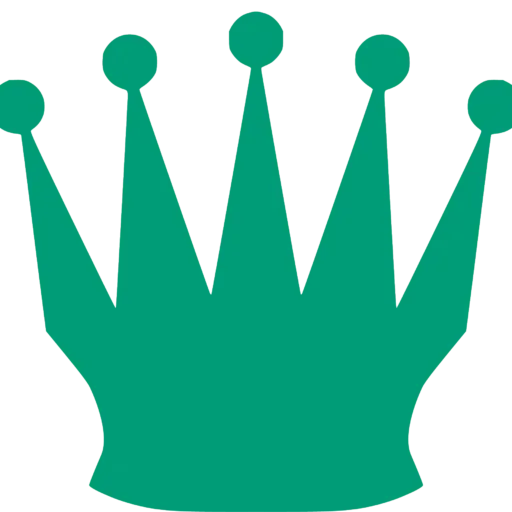Komodo is one of the strongest and most popular commercial chess engines (its “Dragon” line is the neural-network/AI flavour). This guide walks you through choosing the right build, downloading it safely, and installing it into a GUI so you can run analysis or play against it. I’ll cover Windows/Mac/Linux and mobile basics plus a few helpful tips.
1) Decide which product you want
Komodo historically has several releases (Komodo 14, Komodo 13, Komodo 12, and the Dragon releases). Komodo engines are provided as UCI engines you run inside a chess GUI; Dragon by Komodo is the newer, neural/NN-enhanced product. Komodo is generally commercial, although older versions have been made available for non-commercial use. If you want the latest strength and official support, pick the current commercial package; if you only need a stable older engine for practice, earlier releases can sometimes be found with permissive terms.
2) Go to the official source
Always start at the official Komodo website or an authorized reseller. The Komodo site has a downloads page, purchase/store pages, and installation instructions. Downloading from the official site (or reputable vendors such as ChessBase shop) reduces the risk of tampered binaries. Example official pages: Komodo downloads and installation pages.
3) Purchase or download
- If the version you want is commercial (most recent Komodo/Dragon releases), use the official shop on Komodo’s site or an authorized store (e.g., ChessBase store carries Komodo 14 packages). After purchase you’ll typically receive a ZIP or installer and license key.
- If you’re using an older, free non-commercial release, download only from official or well-known archives (and check the publisher’s notes about permitted use).
Security tip: verify checksums or digital signatures if provided, and never run engine installers from unknown torrents or sketchy sites.
4) Unpack and place engine files
Most Komodo downloads arrive as a ZIP archive containing:
- the engine executable (e.g.,
komodo.exeorkomodo64), - a README and license file,
- optional .bin or NN weights (for Dragon),
- sometimes an installer for Windows.
Extract the ZIP into a folder you’ll keep (for example C:\Engines\Komodo14 on Windows or ~/engines/komodo on Linux/Mac). Keep the folder intact — many GUIs expect engine files to remain together.
5) Install the engine into a chess GUI
Komodo is a UCI engine, so you need a GUI to use it (Arena, Fritz/ChessBase, SCID/Scid vs PC, Cute Chess, ChessBase, Tarrasch, etc.). The Komodo installation page gives GUI-specific steps; here’s a generic method:
- Open your GUI (Arena, SCID, ChessBase, etc.).
- Find the Engines menu → “Install new engine” or “Manage engines.”
- Point the GUI to the Komodo executable you extracted.
- Configure engine parameters (hash size, number of threads/cores, tablebase paths).
- Name the engine in the GUI and save.
If you use Arena, the Komodo site has step-by-step instructions on adding Komodo to Arena.
6) Platform notes (Windows / Mac / Linux / Android)
- Windows: Most users run Komodo under Windows — official Windows builds are common and easiest.
- Mac / Linux: Komodo provides Unix builds; if not available, you may run the Windows build under Wine (advanced). Always prefer native builds.
- Android: There have been Android builds historically; if you want Komodo on Android, get it from official or trusted app stores and beware of outdated APKs from third-party sites.
7) Post-install tips
- Set the engine’s “Threads” to match your CPU cores for best speed.
- Allocate reasonable hash (memory) — e.g., 512 MB–4 GB depending on analysis needs and your system RAM.
- Point to Syzygy tablebases if you have them for perfect endgame play (many advanced users use 3–6-piece tablebases).
- Keep your engine updated by checking the official site for patches or new releases.
8) Troubleshooting
- If the GUI can’t start the engine, check that the executable is not blocked by antivirus and that you have the correct OS build (32 vs 64 bit).
- If the engine crashes under high CPU load, reduce thread count or hash settings.
- For licensing/questions, contact Komodo support or the reseller you purchased from.
FAQ: Komodo / Dragon Chess Engine
- Is Komodo free?
Komodo is primarily a commercial chess engine, meaning the newest versions require a paid license. However, some older releases have been made available for free non-commercial use. If you want maximum strength and updated neural-network features, you’ll need the paid version (Komodo Dragon). - What’s the difference between Komodo and Komodo Dragon?
Komodo refers to the classic, evaluation-based engine line.
Komodo Dragon is the newer neural-network-enhanced version, which offers stronger playing strength and more advanced analysis. If you want the engine used by top analysts today, choose Dragon. - Is Komodo safe to download?
Yes—as long as you download from the official website or authorized retailers (such as ChessBase). Avoid torrents or unknown mirrors, as engine binaries can be modified or unsafe. - Can Komodo run on Windows, Mac, or Linux?
Yes. Komodo typically provides builds for all three:- Windows: Fully supported and easiest to install.
- Mac & Linux: Usually available as native binaries; in some cases, users run Windows builds through Wine.
Always pick the build that matches your operating system.
- Do I need a chess GUI to use Komodo?
Yes. Komodo is a UCI engine, so it must run inside a chess GUI such as:- Arena
- SCID / Scid vs. PC
- ChessBase / Fritz
- Cute Chess
- Banksia GUI
Once installed, you can analyze games, run engine matches, or play against it.
- How do I install Komodo in Arena or SCID?
The steps are similar across most GUIs:- Open the GUI.
- Go to Engines → Install New Engine.
- Browse to the Komodo folder and select the engine executable.
- Save and configure threads, hash, or tablebases.
If you want, I can write a detailed Arena or ChessBase setup guide.
- How strong is Komodo compared to Stockfish?
Stockfish generally ranks higher in modern engine rating lists, especially in NNUE versions. However, Komodo Dragon is extremely strong, offers flexible evaluation styles, and is valued by many for human-friendly analysis. - Can I use Komodo on my phone?
Some older Android builds exist, but they’re not always up to date. For accurate and safe mobile downloads, check official sources or trusted chess-app marketplaces. - How do I update Komodo or Dragon?
If you purchased it, simply:- Log into the official Komodo store account, or
- Revisit your download email,
then download the latest version.
Updates follow the same installation process—just replace the old engine files in your GUI.
- Do I need tablebases for Komodo?
You don’t need them, but adding Syzygy tablebases significantly improves endgame accuracy. Komodo supports 3–6-piece Syzygy tablebases, depending on your storage. - How expensive is Komodo Commercial?
The price varies depending on the version (Komodo Classic vs. Dragon), the package (engine only or engine + book), and the retailer. As of the latest pricing, a standard Komodo Dragon license typically costs around $90–$120 USD, though promotions or bundle deals may lower the cost. Always check the official Komodo website or authorized sellers for current pricing.
Final notes
Komodo is a powerful commercial engine; use official channels to obtain it and respect license terms. The main official resources (download/store/installation pages) are your best friends when in doubt. If you want, I can: (a) check the exact latest Komodo/Dragon release and links for your OS right now, or (b) provide step-by-step screenshots for installing Komodo into a specific GUI like Arena or ChessBase.

I’m Xuan Binh, the founder of Attacking Chess, and the Deputy Head of Communications at the Vietnam Chess Federation (VCF). My chess.com and lichess rating is above 2300. Send me a challenge or message via Lichess. Follow me on Twitter (X) or Facebook.